Pinned
Who do you help, and how do you help them?
Tell me in the comments WHO YOU HELP and HOW YOU HELP THEM! This way, we all know how we can send you business. Thank you so much for sharing!

Pinned
Introduce Yourself Here!
Take a moment and introduce yourself to the community as a comment to this post. You can include Name, Company, LinkedIn URL, What you do, Who you help and how you help them. Also let us know what you want to get out of this community and how we can best support you. As a bonus share something fun and personal about yourself too. Remember to like the other intros and reply to them welcoming members to the community! This will help you get involved in the community! Use this Framework to make it easy: My name is: My company is: I post about: My goal is: Who I help: How I help them: My hobbies are: LinkedIn URL: Call me at: Fill this out and post it here as a comment. Feel free to attach a photo like I did below!
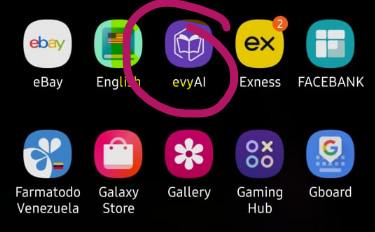
How do you do THIS in LinkedIn??
I had to tap out. I could not figure out how or where to customize a link below the contact info on my profile. See pic below, from when I was stalking Tami's profile, where she has "evyAI Sales Assistant <Try it>" It's probably easy and I'm not seeing it. evyAI team, can you point me to the process?
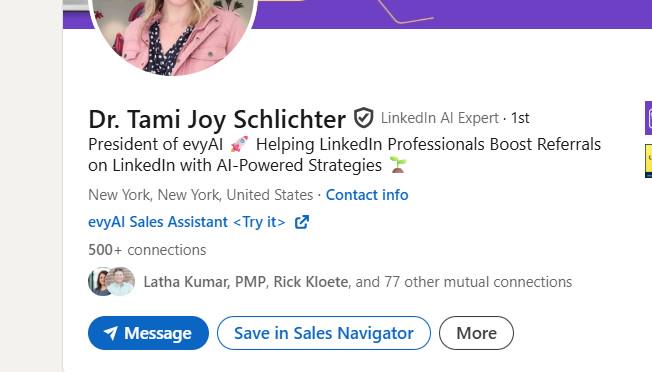
How to add a custom Link in your LinkedIn Profile
Hi guys, I saw @Nelson Aquino asked about @Tami Joy's custom link in his profile, I made a video explaining how to do It. If you don't see it, maybe you had LI premium in the past and they took your ability to do it :/ ain't they lovely. Happy New Year everybody!!!!

1-30 of 2,601

skool.com/evyai
Join the AI for LinkedIn community to connect with like minded LinkedIn users who want to network and grow their presence on LinkedIn with evyAI.com
Powered by








